DPW #007: How to Create a Notion Template in 5 Steps
Notion templates are some of the best sellers.
Welcome to the seventh edition of Digital Products Weekly.
Last week we looked at creating a custom plan.
The votes are in, this week we will create a Notion template.
I have a love-hate relationship with Notion. I’ve always wanted to love it, but every time I use it I start hating it again.
That said, it’s still one of the most popular platforms, especially when it comes to selling templates.
Let’s get to it!
Notion Template Recipe
Step 1 - Determine your template’s goal.
Before you can create the actual template you need to understand what goal your template will help people accomplish.
For example:
A checklist to help people get things done.
A productivity planner to help people be productive.
A content calendar to help people publish consistently.
A project management tool to help people stay organized and on track.
Always start with the goal first before you build it. It will help you figure out what you need to include and who you are helping.
I’m going to create a template that will help people plan out a flywheel that helps them grow an audience, write books, and earn income.
Step 2 - Sketch out your template.
There are 2 main reasons why you should sketch out your template first.
It’s easier to get inspired with a pen (can be a digital one) in your hand than staring at a blank Notion.
It can be easier to change things on a sketch than directly in Notion (“Measure twice, cut once type of thing”).
I would even suggest giving your template a “dry run” before building it to see if it works the way you intended it to.
Here’s what my sketch looks like:
Step 3 - Build your template in Notion.
This is the “hardest” part, especially if you’ve never used Notion before.
I recommend checking out the “Getting Started with Notion” tutorials before starting.
You want to make sure you put a note/alert at the top of your template telling people to duplicate it to their own Notion workspace so they can use it.
Once you’ve created it, go through another dry run to make sure all is good.
Step 4 - Duplicate and publish it.
I always like to create a duplicate of my template to have a back up in case I make a mistake along the way.
Now you want to publish it by following these steps:
Click “Share” on the top right.
Click the “Publish” tab on the pop-up.
Click the blue “Publish” button.
Leave the default settings and copy the URL (link).
That URL is what you will share with your customers or audience members.
Step 5 - List it.
You can use any e-commerce solution to sell it or offer it up as a lead magnet.
You can also submit it to the Notion Template Gallery by becoming a Notion Creator.
I will sell mine on Gumroad and the Notion Template Gallery.
Examples
Some examples of Notion templates out in the wild.
Ultimate Digital Declutter for sale on Gumroad.
Podcast Production + PLUS for sale on the Notion Template Gallery.
Resources
These are some resources you can use to help you create and sell your Notion templates.
Canva (Create images for your Notion.)
Gumroad (Sell your Notion template.)
Notion (Create your template.)
Notion Template Gallery (Sell your Notion template.)
Pensight (Sell your Notion template.)
You Decide What’s Next
Digital Products Weekly is a free newsletter.
You can upgrade to get premium perks like:
Digital copies of all my books.
Access the Minimalist Hustler HQ Skool community.
50% discount on newsletter ads and newsletter reviews.




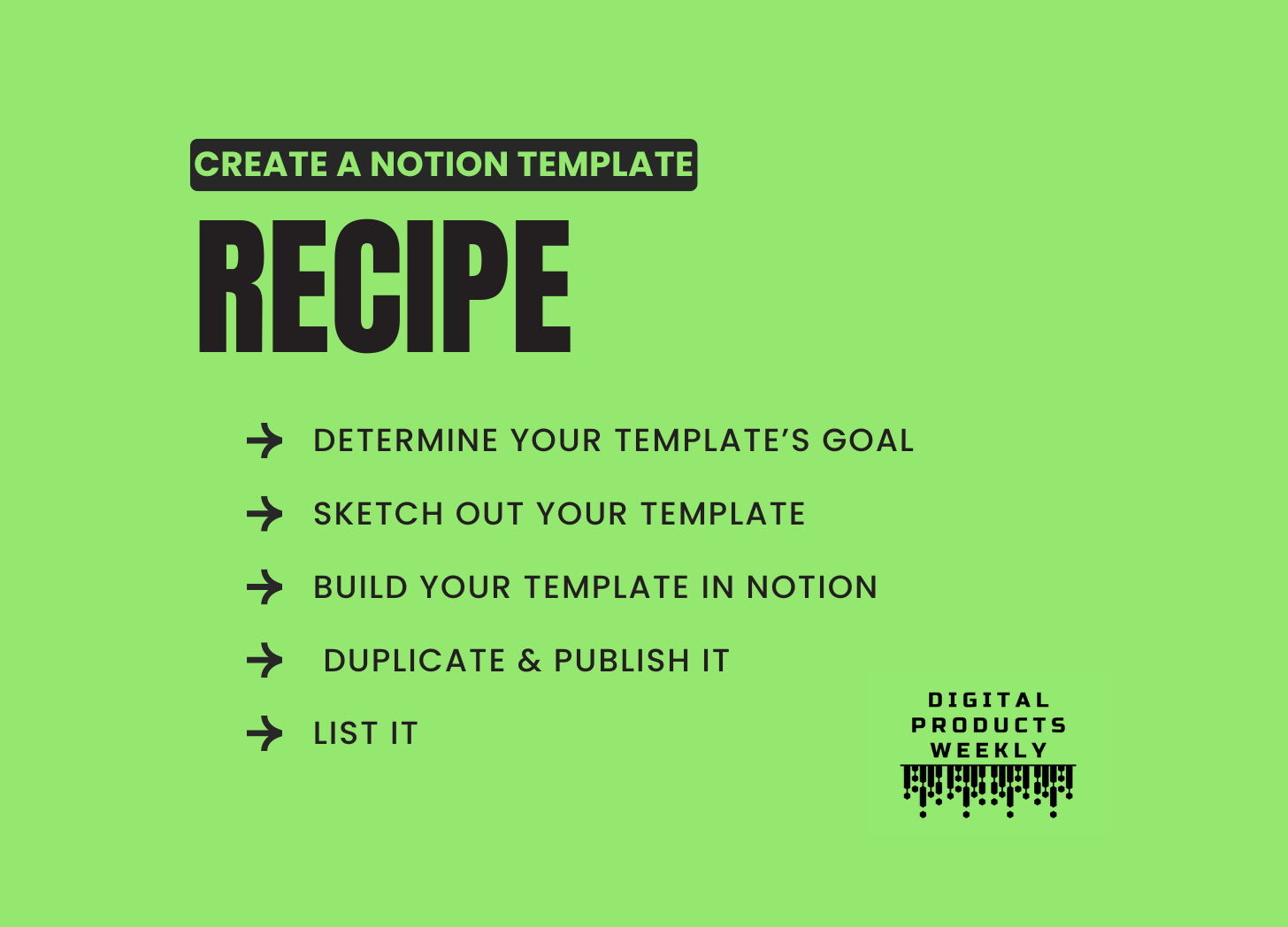
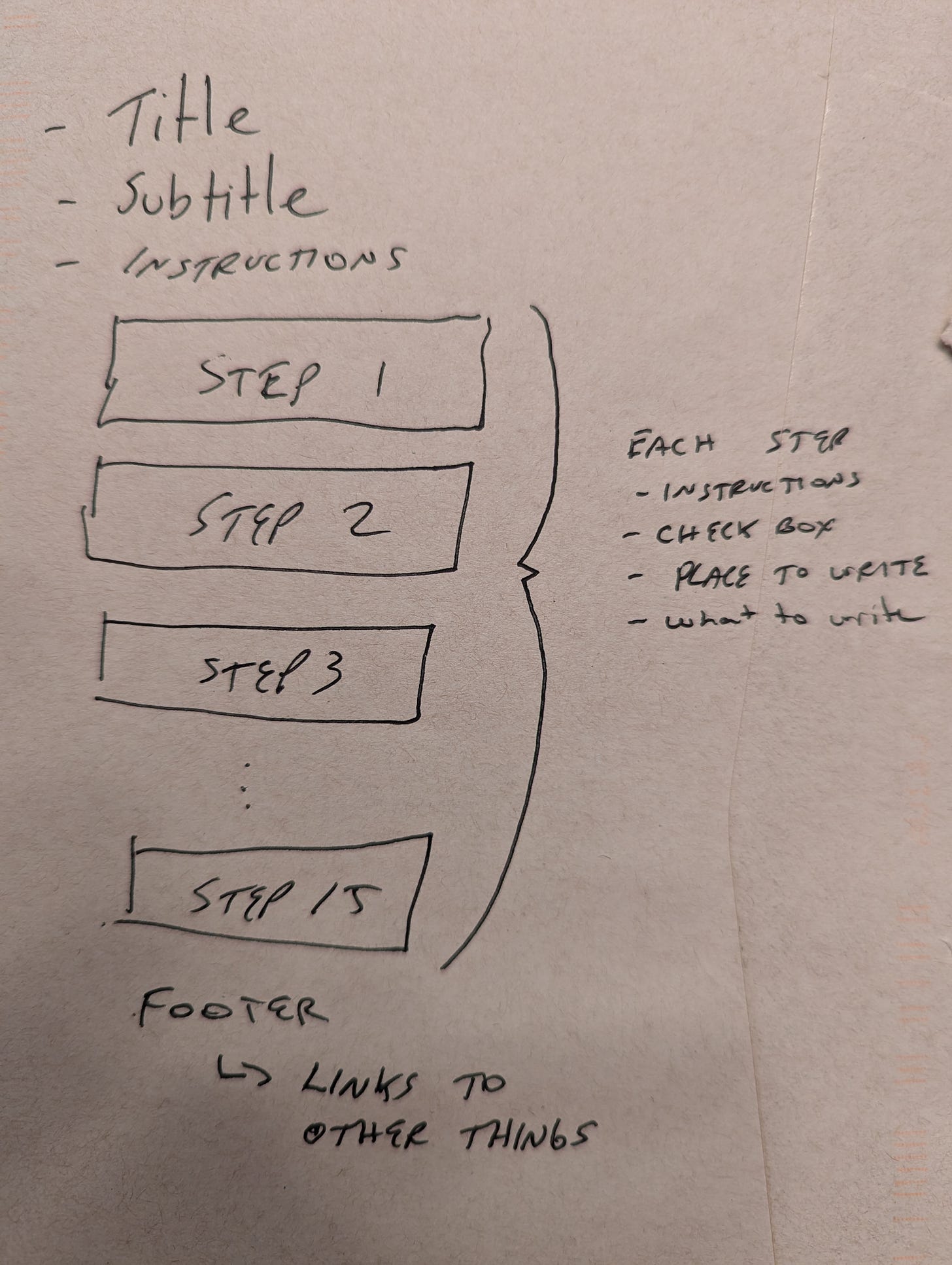
I always wanted to turn my game backlog into a sellable template. But deep down I know that mid filling the database my customers would demand a refund out of frustration ;-)
You can do it!👍